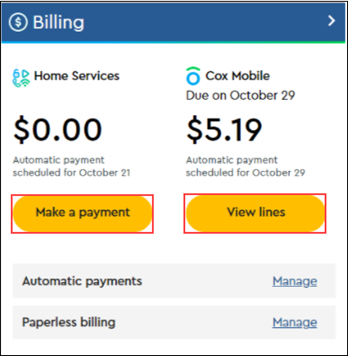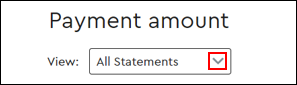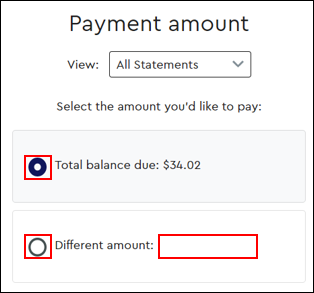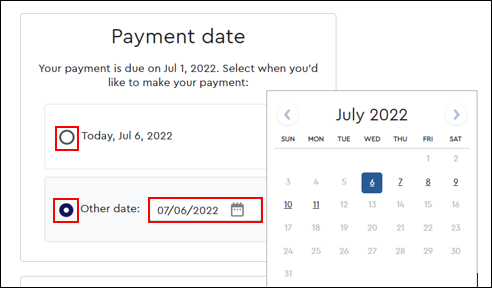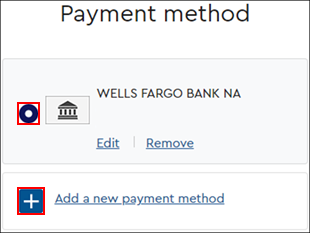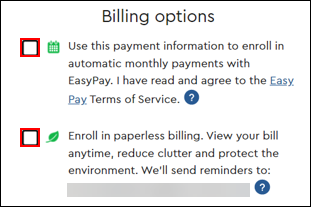Use the following information to schedule or make a one-time payment from your My Account profile on Cox.com. To make a payment from the Cox app, see Making Your Payment in the Cox App.
Account Access
You must sign in to your My Account profile to make a payment. For information about your My Account permissions, see Understanding Digital Identities and Account Types.
Making a Payment
Use the following information to make your payment.